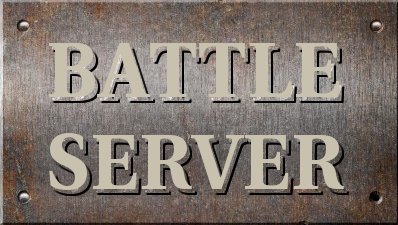Controls

This page is a humble attempt to document some aspects of the gameplay.
Playing the game
- General controls
- Army menu
- Iterating through production objects
- Battle details
Keyboard shortcuts
Below is a list of keyboard shortcuts to most often used top menu items.
|
Ctrl + t
|
- | End of turn | |
|
Ctrl + t
|
- | End of turn | |
|
Ctrl + l
|
- | Load game | |
|
Ctrl + s
|
- | Save game | |
|
Ctrl + q
|
- | Quit |
|
Ctrl + k
|
- | Use skill | |
|
Ctrl + p
|
- | Cast spell | |
|
Ctrl + d
|
- | Disband selected units | |
|
Ctrl + r
|
- | Repair selected army (only in castle!) | |
|
Ctrl + e
|
- | Issue equip dialog (only in castle!) | |
|
Ctrl + c
|
- | Center current army |
Stack controls
The controls below are essential for selecting units and changing their order in the army stack.
|
SPACE
|
- | Select all units. If all selected, then unselect all except first one | |
|
Shift + double click
|
- | Select units of the type the clicked one is. Unselect others. | |
|
Ctrl + double click
|
- | Select units of the type the clicked one is. Will not unselect other units. | |
|
z
|
- | Select first or second row of the units | |
|
x
|
- | Move selected units to the beginning of a stack | |
|
c
|
- | Move selected units to the end of a stack | |
|
a
|
- | Shift selected units towards the beginning of a stack | |
|
s
|
- | Shift selected units towards the end of a stack | |
|
f
|
- | Simple autoformation (strongest first, archers back) | |
|
n
|
- | Go to the next army that can move | |
|
p
|
- | Go to the previous army that can move |
Army/unit icons
Some unit effects and skills are indicated by icons which are drawn on top of the unit picture
in the stack. There are some icons drawn on armies as well.
| - | Army has full move/energy points | ||
| - | Army has some move/energy points | ||
| - | Army has no move/energy points |
| - | Unit has high morale | ||
| - | Unit has low morale | ||
| - | Unit has food left for only one turn | ||
| - | Unit has no food left | ||
| - | Unit is invisible | ||
| - | Unit is veteran | ||
| - | Unit is poisoned | ||
| - | Unit is diseased | ||
| - | Unit is flying | ||
| - | Unit can swim | ||
| - | Unit is blessed | ||
| - | Unit has berserk skill | ||
| - | Unit has infiltrator skill | ||
| - | Unit has assasin skill |